MillaPro Indicator — Field Manual
A step‑by‑step visual handbook for discretionary traders who use the MillaPro Indicator to plan and execute high‑probability trades manually.
What this is: An indicator‑focused manual. It prints complete trade plans (BUY/SELL label, stop, and target) but does not place orders. You execute manually when a full setup appears.
Table of Contents
- Quick Start
- Your Chart & HUD (4 Corners)
- Signals: Divergence → Validation Pair
- Wait Window (Timing)
- Trend & Context Filter
- The Printed Trade Plan: Stop & Target
- Execution: From Print to Trade
- Screenshot Walkthroughs (Insert Your Images)
- Best Practices
- FAQ & Troubleshooting
- Appendix: Modes & Risk Template
1) Quick Start
Setup
- Recommended brick settings: Volume Chart with Bar Value of 500 (or your preferred equivalent).
- Select a Mode (Track / Sport / Comfort / Eco). Modes gate trend strictness.
What to wait for
- Divergence line prints first (BUY or SELL).
- Within the Wait Window: circle + dot or circle + cross in the same direction.
- Trend/Context must allow the side.
- Indicator prints stop and target — you place the trade.
2) Your Chart & HUD (4 Corners)
Top‑Left: Zones
Calls out Support or Resistance zones and shades them. Favor longs near support, shorts near resistance.
Bottom‑Left: Market Current
Live push of the tape: “pushing upward” or “pushing downward.” Align with the current when possible.
Bottom‑Right: Wave & Readiness
Trend strength & readiness: “Strong Bull/Bear Wave,” “Wait For It” and a green/red “Entry Confirmed” prompt when the validation pair appears.
Top‑Right: Plan HUD
Prints your exit as GET OUT whenever it detect a reversal in a trend direction.
3) Signals: Divergence → Validation Pair
Every valid setup starts the same way:
- Divergence prints first (BUY or SELL) and is drawn as a colored line. Any of the three speeds can qualify; the most recent signal takes priority.
- Then, within your Wait Window, the indicator looks for circle + dot or circle + cross in the same direction as the divergence.
- If the pair appears in time and the Trend & Context filters allow it, the indicator prints a full trade plan.
4) Wait Window (Timing)
Wait Window = how many candles you allow after the divergence for the validation pair to show up.
- 0 = only same‑bar confirmation qualifies.
- 1–4 = common sweet spot for fast markets.
- Larger windows = more permissive, but can admit weaker follow‑through.
5) Trend & Context Filter
Trend Gate (by Mode)
Your selected Mode sets how strict the trend filter is.
- Track — Most strict; best for fast/volatile markets (e.g., NQ).
- Sport — Moderately strict.
- Comfort — More permissive for moderate conditions.
- Eco — Most permissive; quiet markets.
Context Flip Rule
- BUY: Either the current bar is neutral and the prior bar showed selling pressure, or the current bar shows strong buying pressure while the prior bar showed selling.
- SELL: Either the current bar is neutral and the prior bar showed buying pressure, or the current bar shows strong selling pressure while the prior bar showed buying.
6) The Printed Trade Plan: Stop & Target
Once a setup confirms, the indicator prints:
- A clear BUY or SELL label at the signal.
- A Stop line (below for BUY, above for SELL).
- A Profit‑Target line auto‑calculated from your Stop and Ratio.
7) Execution: From Print to Trade
- Wait for a divergence line in your direction.
- Within the Wait Window, confirm circle + dot or circle + cross.
- Ensure Mode allows the side and the Context has flipped toward you.
- Use the printed stop and target to place your manual order.
- Manage the trade per your risk plan; do not widen the stop after entry.
8) Screenshot Walkthroughs
Use this section to visually match the rules above.
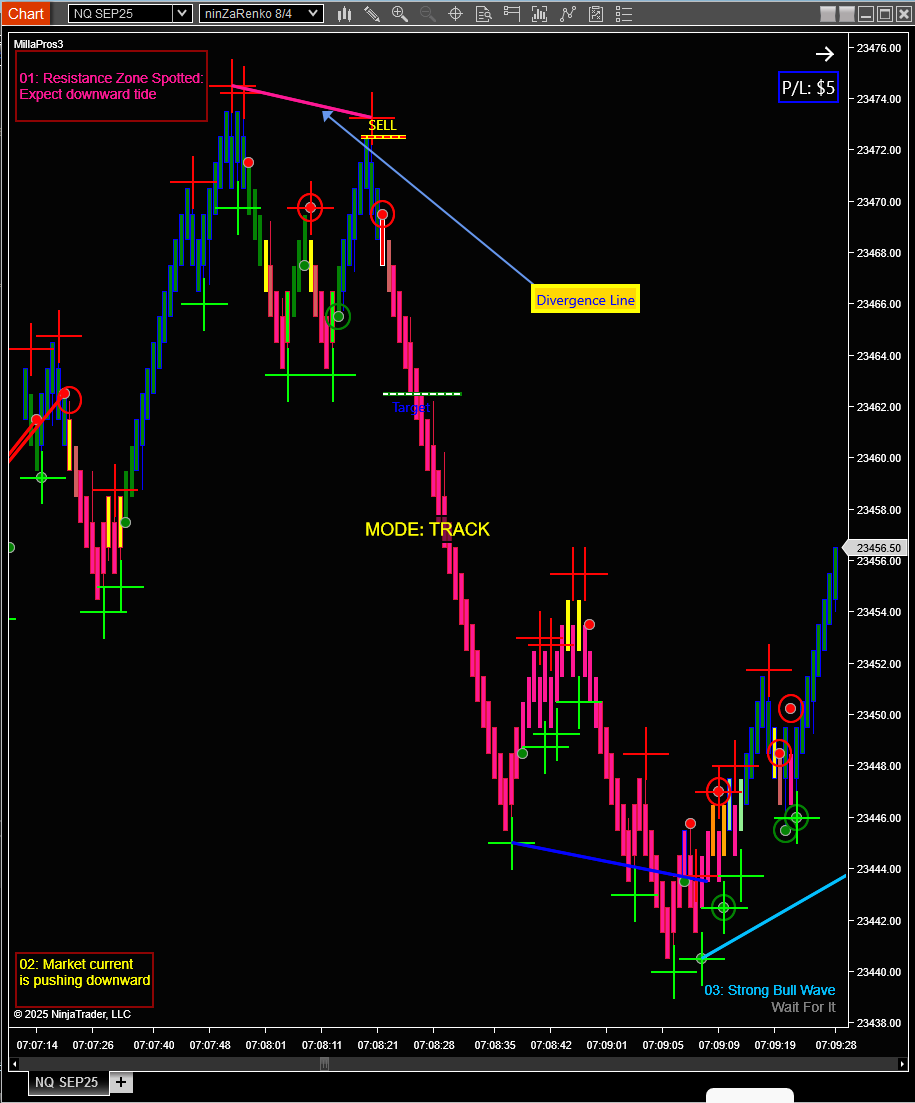
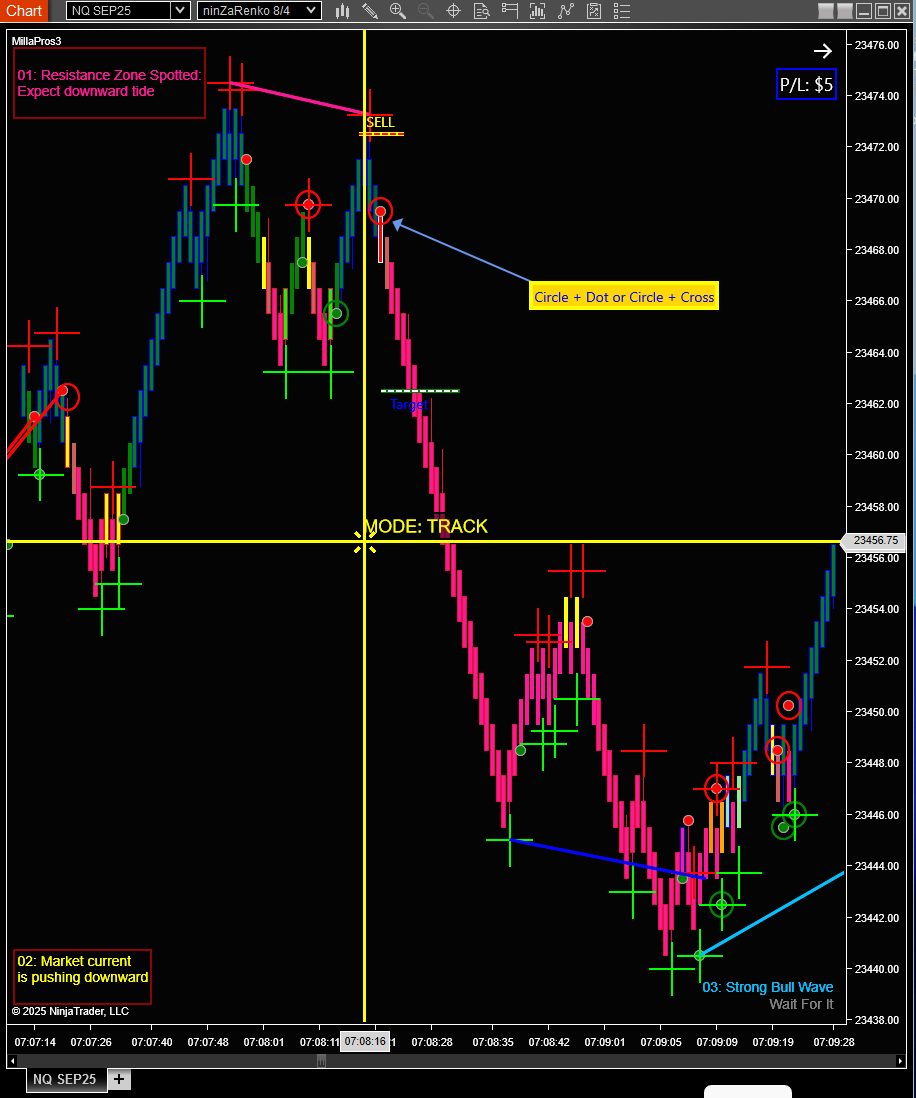
9) Best Practices
- Small Wait Window (0–4) for fast markets; don’t chase late confirmations.
- Respect Mode gating; Track/Sport in volatile sessions, Comfort/Eco in quiet sessions.
- Favor entries near zones; or wait for break‑and‑retest.
- Place stop/target exactly as printed; keep risk per trade consistent.
10) FAQ & Troubleshooting
“It looked good but no plan printed.”
- No circle+dot or circle+cross appeared inside the Wait Window.
- Trend gate blocked the direction for the current Mode.
- Context didn’t flip toward your side.
- A more recent divergence took priority.
“Can I trade a suggested signal with no print?”
The system auto‑suggests BUY/SELL ideas, but you should only act when the complete setup has printed (divergence + validation pair + trend/context).
11) Appendix: Modes & Risk Template
Mode Guide
- Track — fastest tape, strict with‑trend filter.
- Sport — moderate strictness.
- Comfort — balanced for average sessions.
- Eco — permissive for quiet times.
Risk Template
Per‑trade risk: choose a fixed dollar risk and let the printed stop determine position size (or keep size constant and accept variable risk). Keep it boring, keep it consistent.